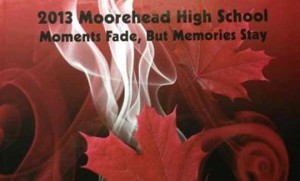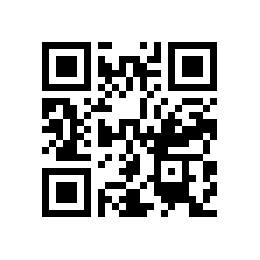We published our first new video for Yearbooks last week, and the topic was the Floating Toolbar. This is the second video from that recording session, and another recording session will be scheduled shortly. If you have any ideas for video topics, please leave a comment and we will consider making it into a help video!
The Crop Tool is one of the most useful and versatile tools in Yearbooks. The tool can be most easily accessed by simply double-clicking on any candid image. The first thing you will see when the Crop Tool opens up is a full-resolution display of the image you are cropping. Sometimes this can be a very large image (as Dave shows us in the video) so you may need to zoom out a bit (or a lot, depending on the image of course). The “Rotate 90” button is a quick way to correct images that were imported and appear sideways – this can happen when you are importing photos from multiple sources like smart-phones or digital cameras, not all of them will save the image orientation correctly.
Simply draw a box where you want to crop the image, and click the crop button. It’s that simple! If you make a mistake, just return to the page, delete the photo and re-import it, and then you can try again. You can find more information about the Crop Tool in our online help guide.
We will be adding new videos every week so be sure to subscribe to our YouTube Channel, and thanks for watching.