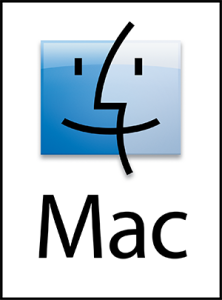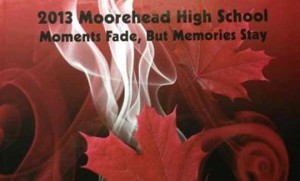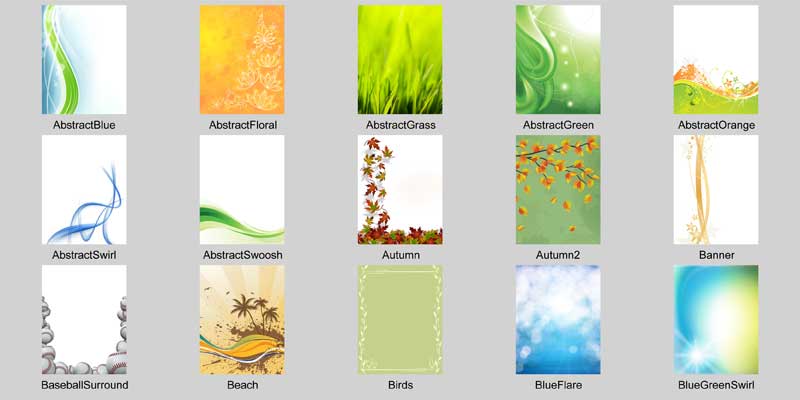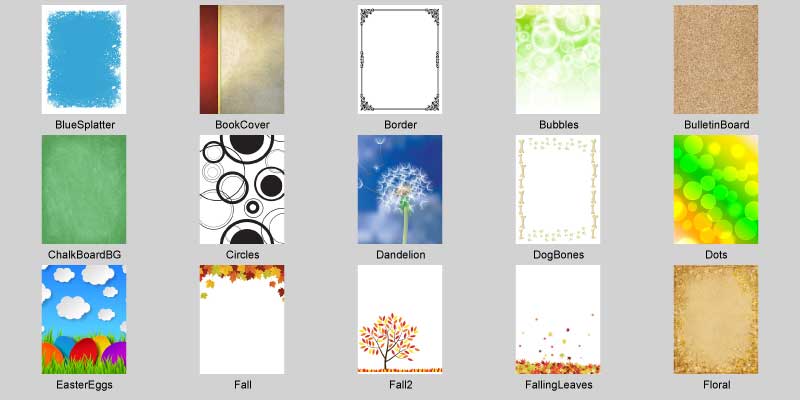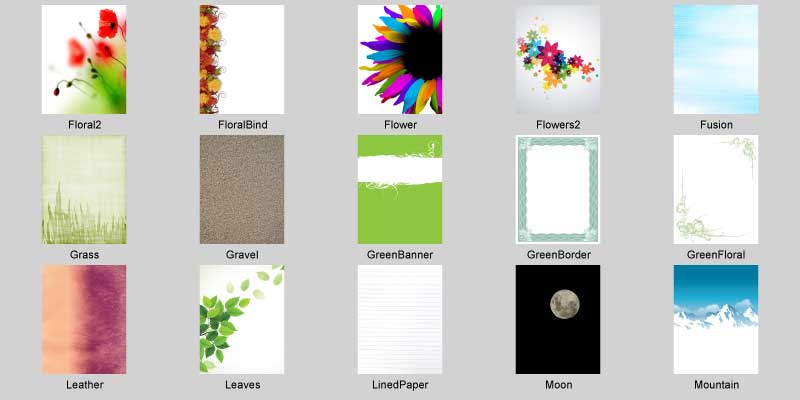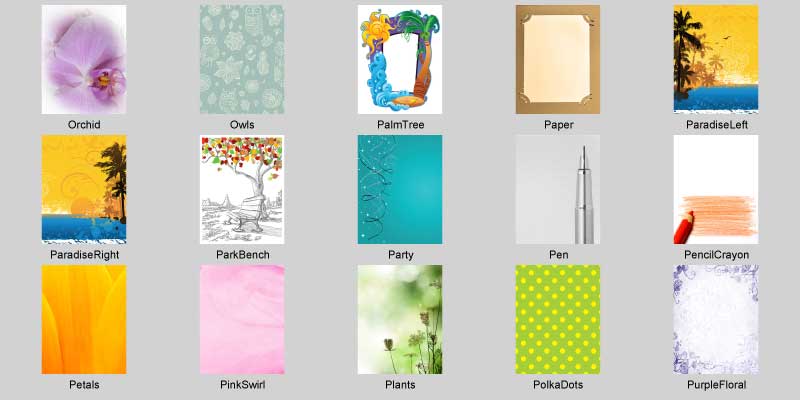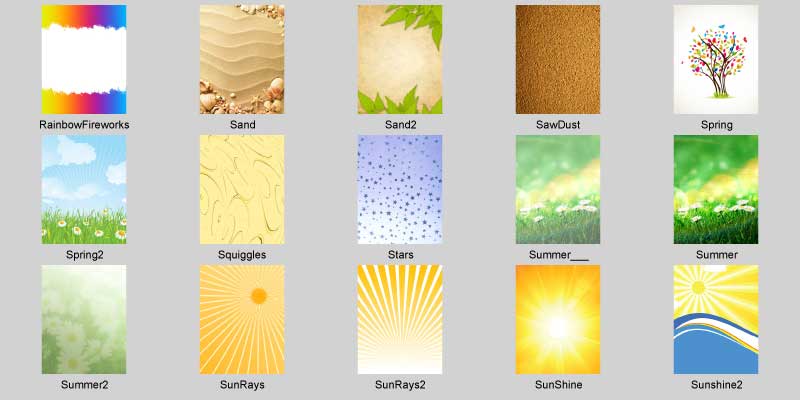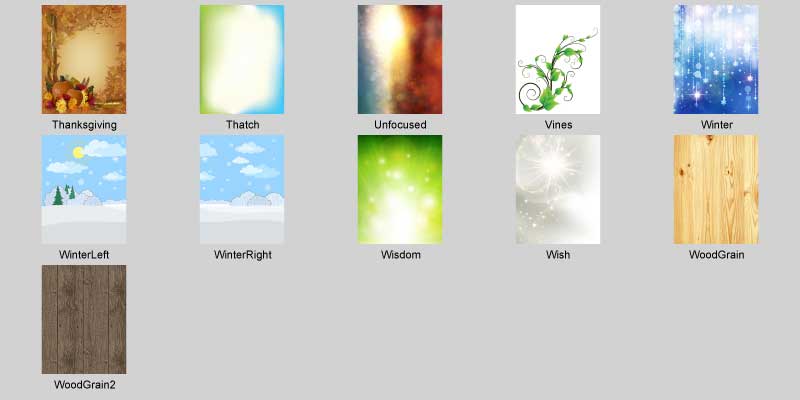Templates are a very effective tool that you can use to make your book look professionally designed. We spent part of our development season working on templates, so now they look more professional, and are easier to use than ever. Coupled with our cropping tool, you can now crop each image to fit perfectly into your template on its way in. Alternately, use the auto flow template wizard to flow templates to multiple pages, and automatically populate them with your favorite candid images.